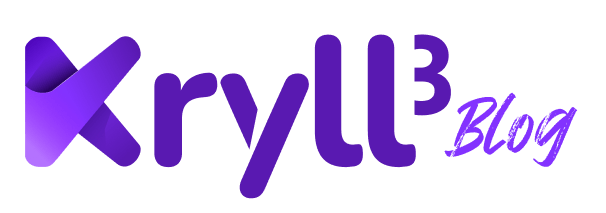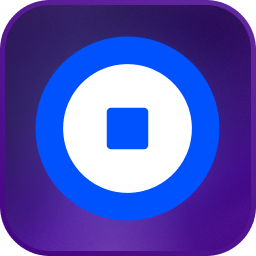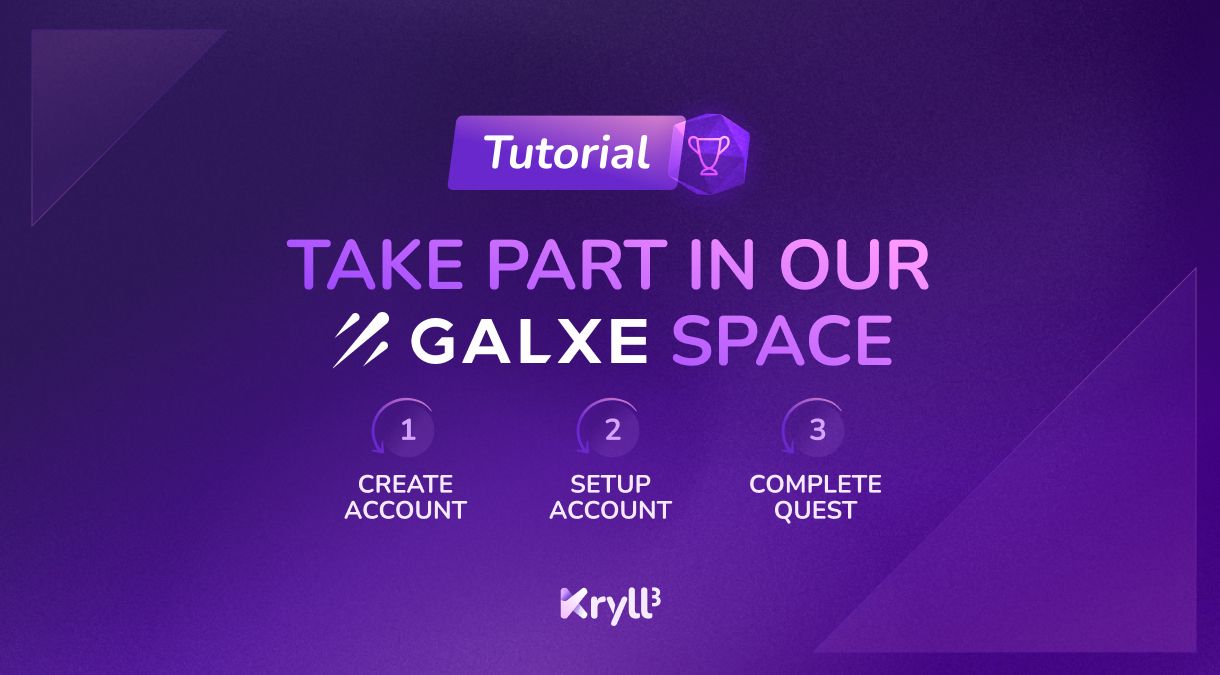
Welcome to this comprehensive tutorial on using Galxe, an innovative web3 application. In this guide, we will walk you through step by step how to get started with Galxe, from connecting your decentralized wallet to completing quests for rewards.
Requirements for using Galxe
To take full advantage of Galxe, you will need a decentralized wallet. If you don't have one yet and don't know how to create one, simply select the wallet of your choice below to access the tutorial:
How to create your Galxe account
1) Go to the Galxe website and click on the login button at the top right of the screen
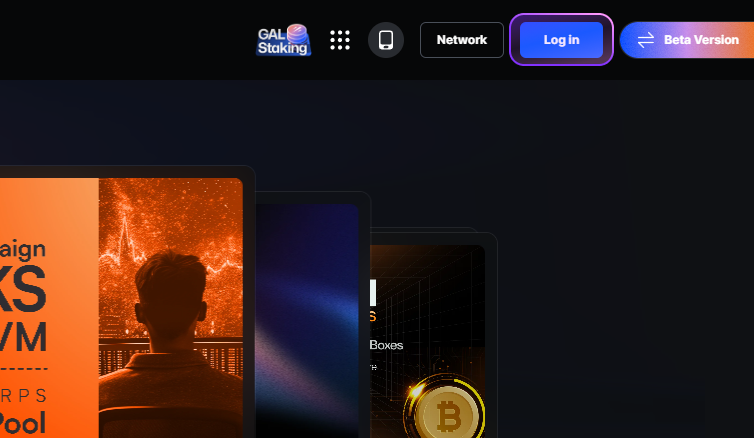
2) Choose your wallet from the list
Galxe being a web3 app, you will need a decentralized wallet to use it. If you don't have one yet and don't know how to create one, check out our tutorials to guide you through this process:
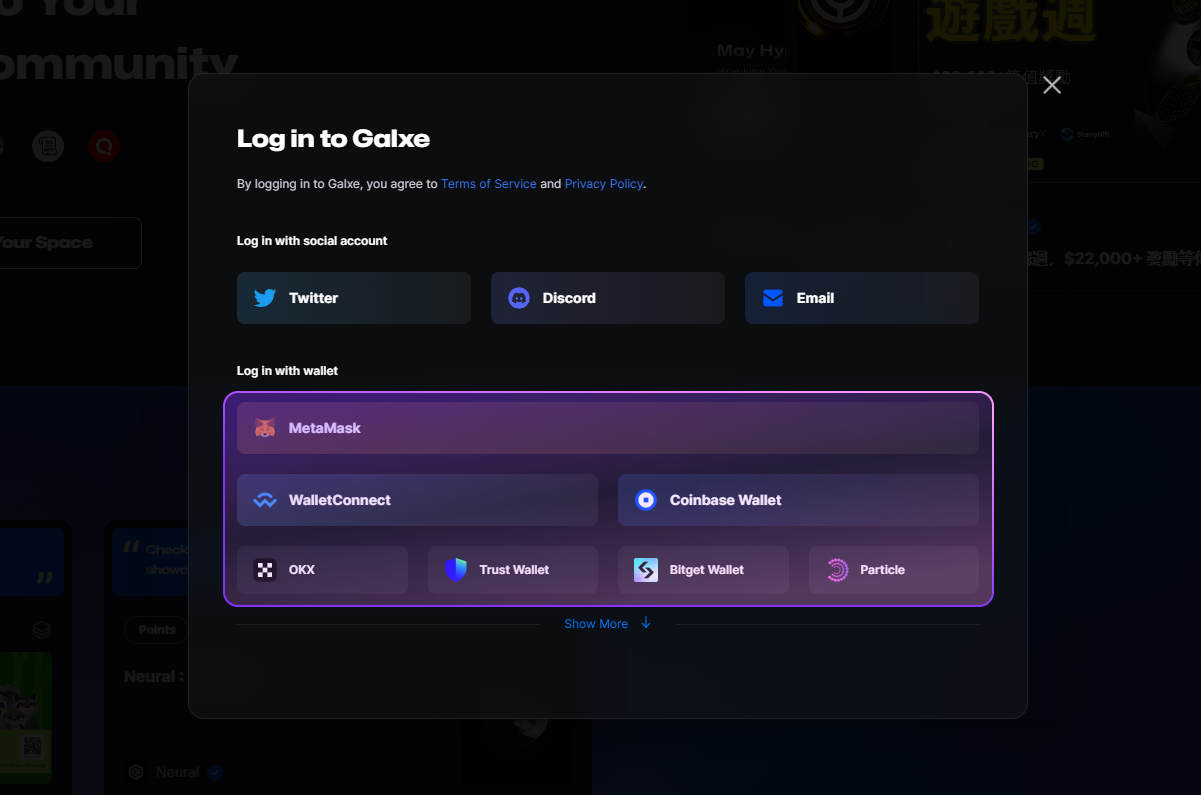
Important note: click on the MetaMask option if you are using Rabby 3) Accept the connection with your wallet
3) Accept the connection with your wallet
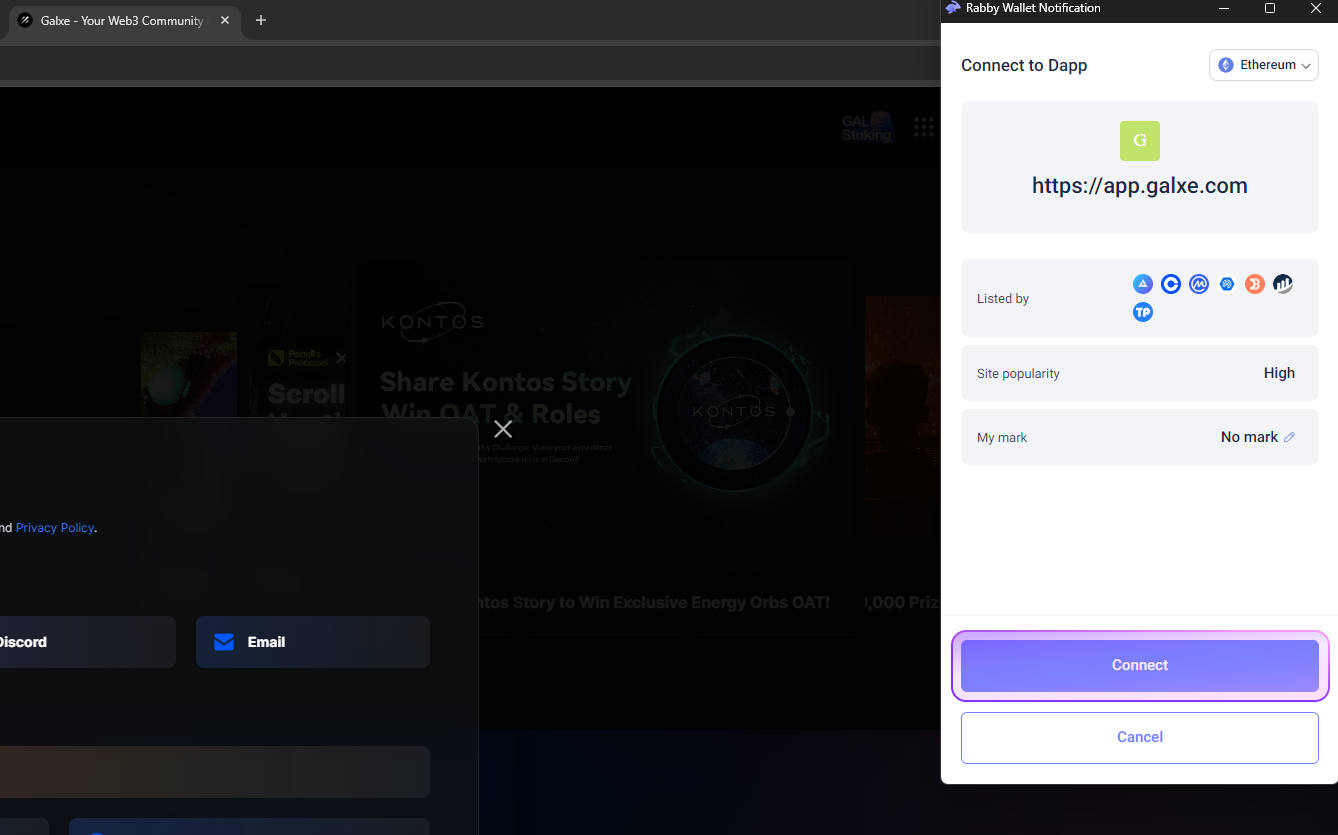
4) Sign to confirm the connection with your wallet
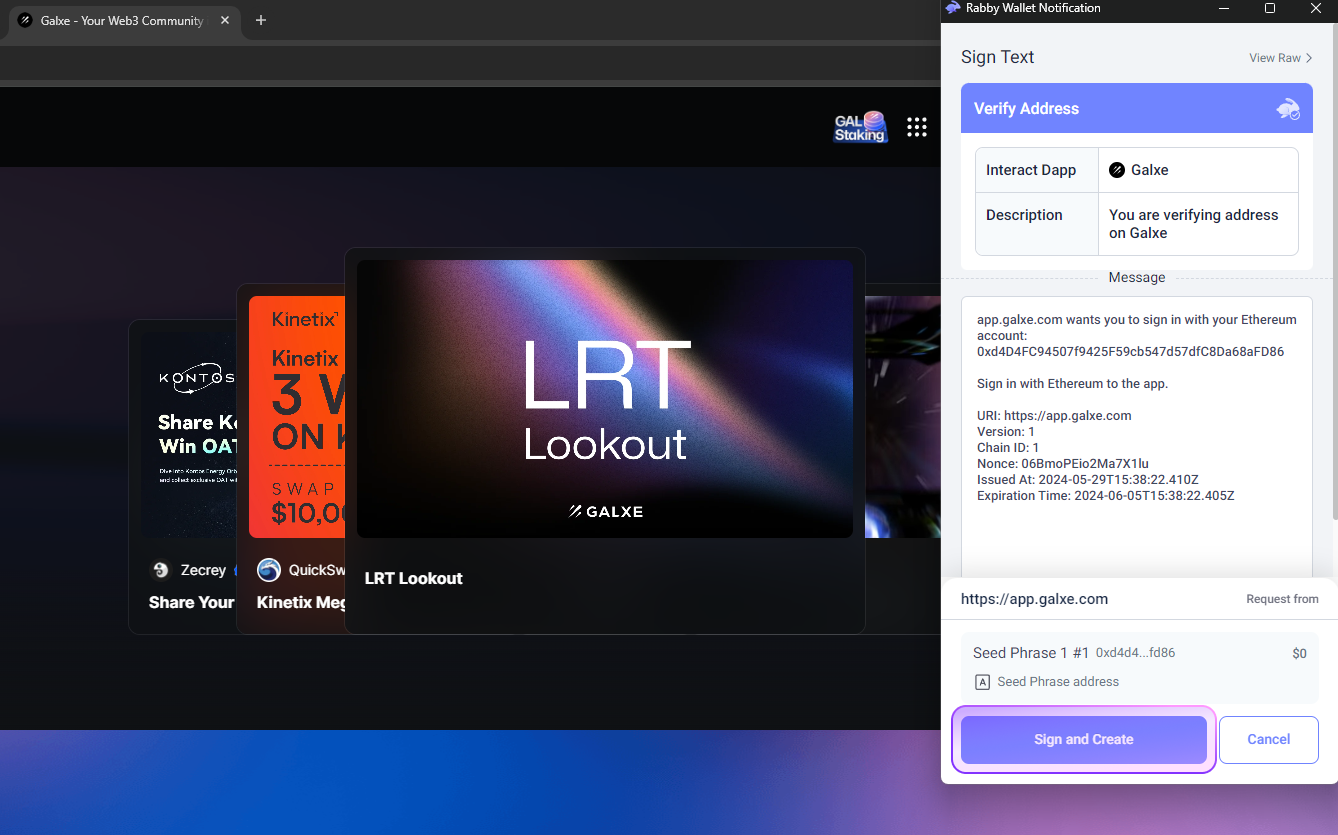
5) Set your Galxe username and click on the "Create" button
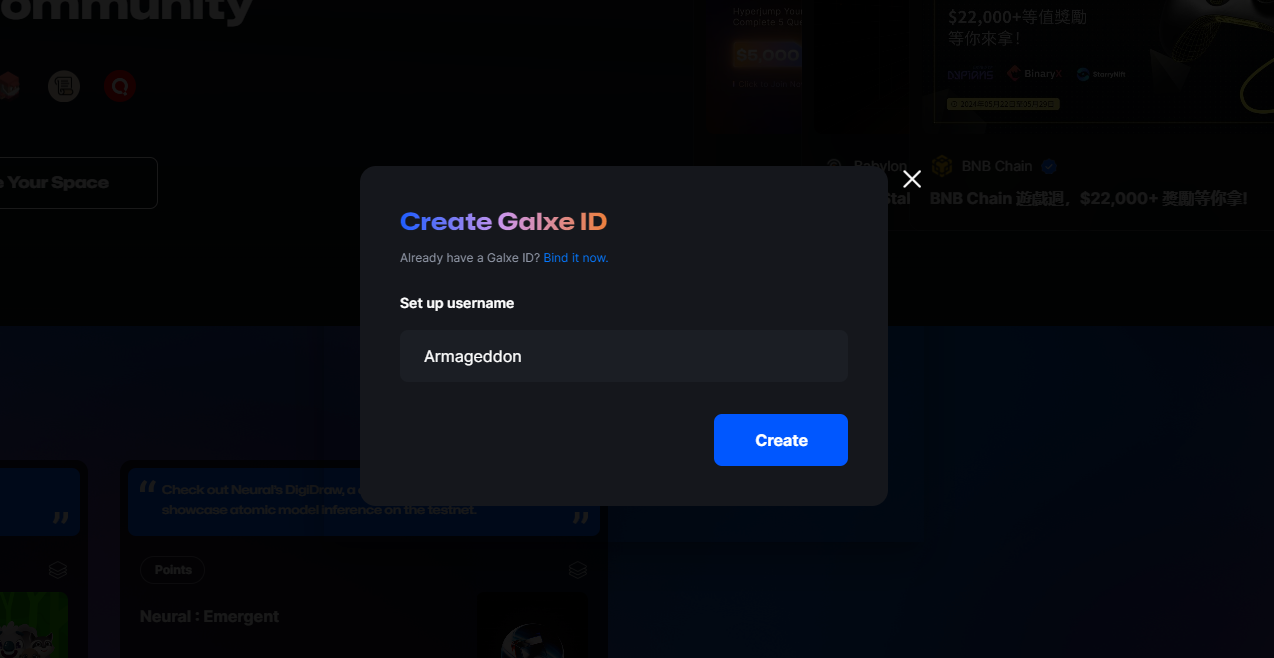
Connecting your X/Twitter, Discord, and Telegram accounts to Galxe
The vast majority of Galxe quests require the completion of certain tasks with your X/Twitter, Discord, and in some cases your Telegram account. Below you will find a tutorial on how to connect each of your accounts:
X/Twitter Connection Tutorial
Connect your X/Twitter account to Galxe
1) Click on your profile at the top right of the screen and click on "Settings"
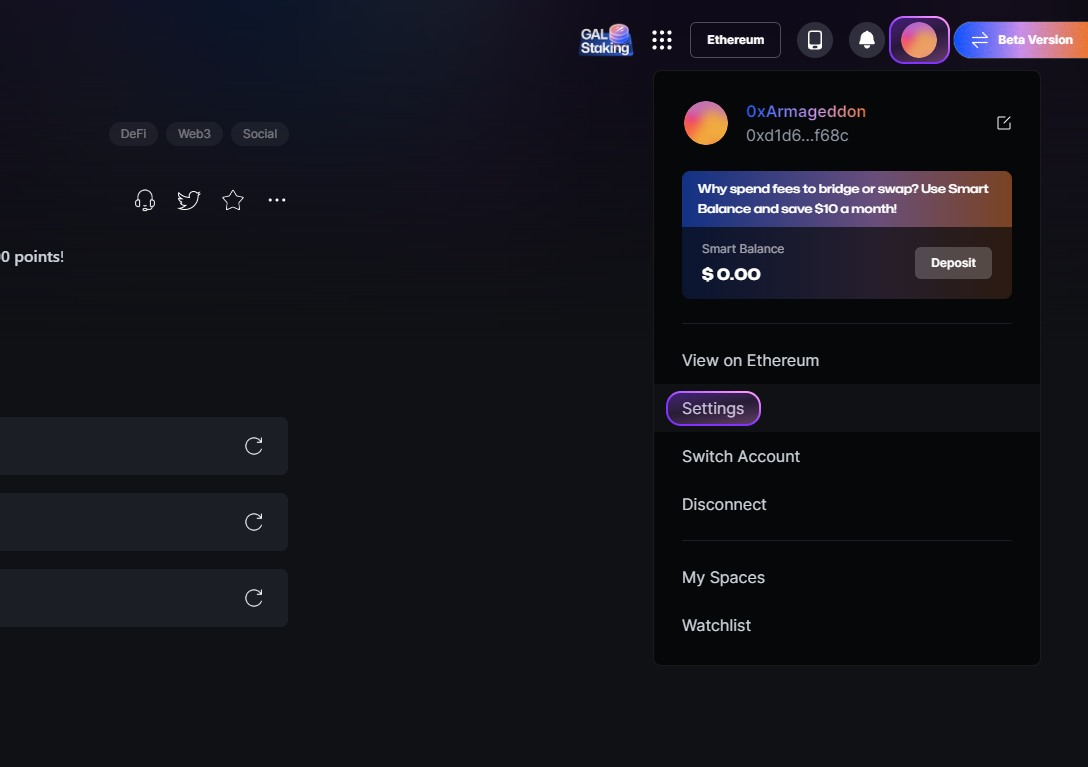
2) In the settings, click on the "Social Accounts" tab
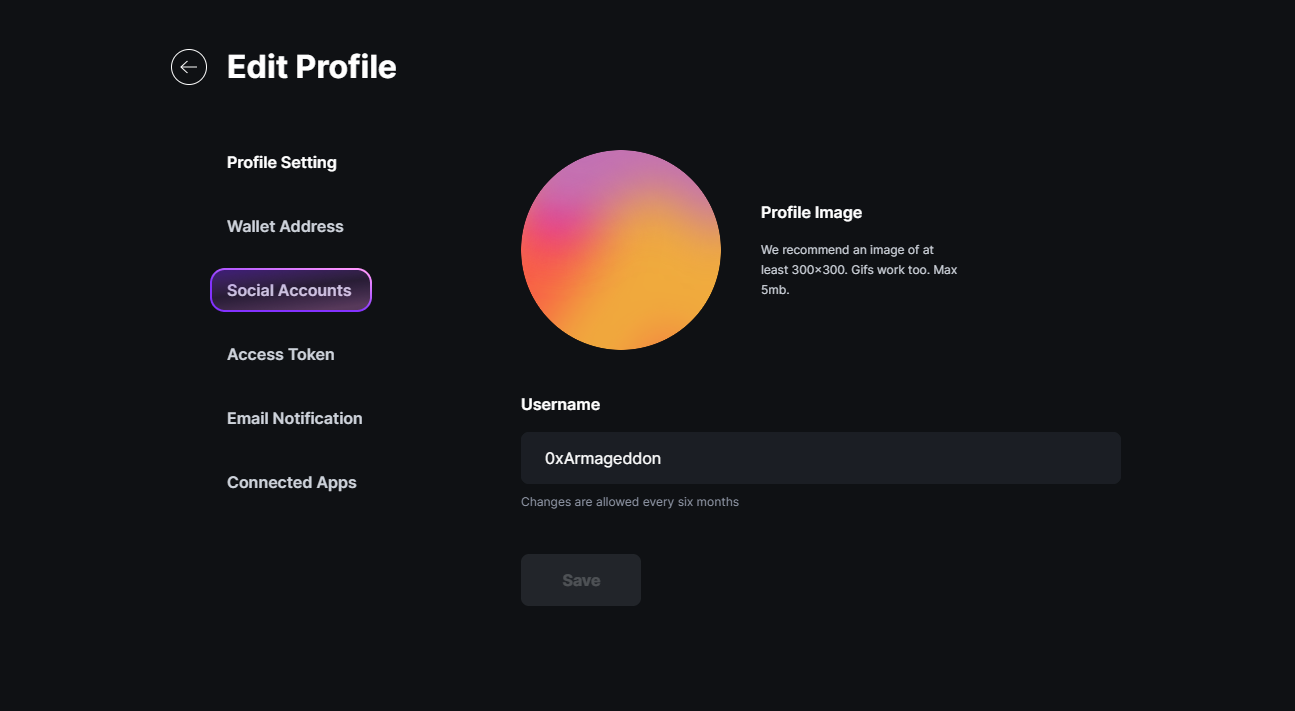
3) Click on "Connect Twitter account"
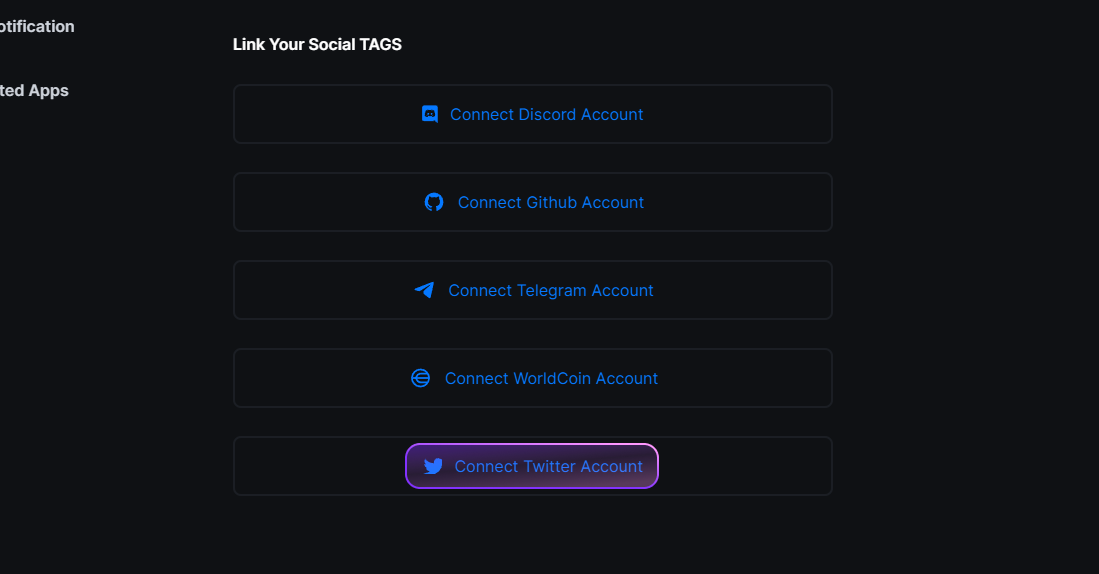
4) Click on the "Tweet" button
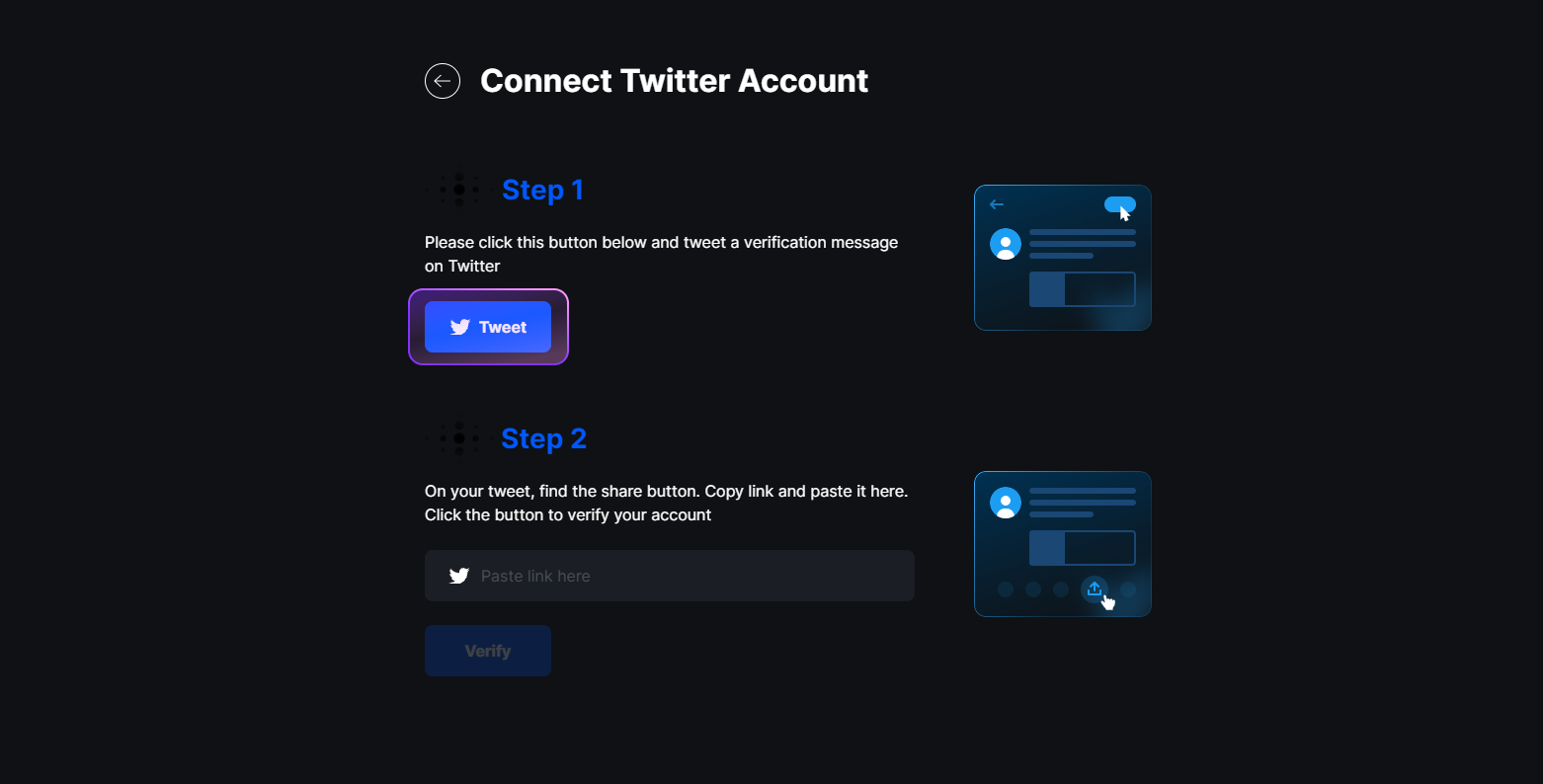
5) Click on the "Post" button
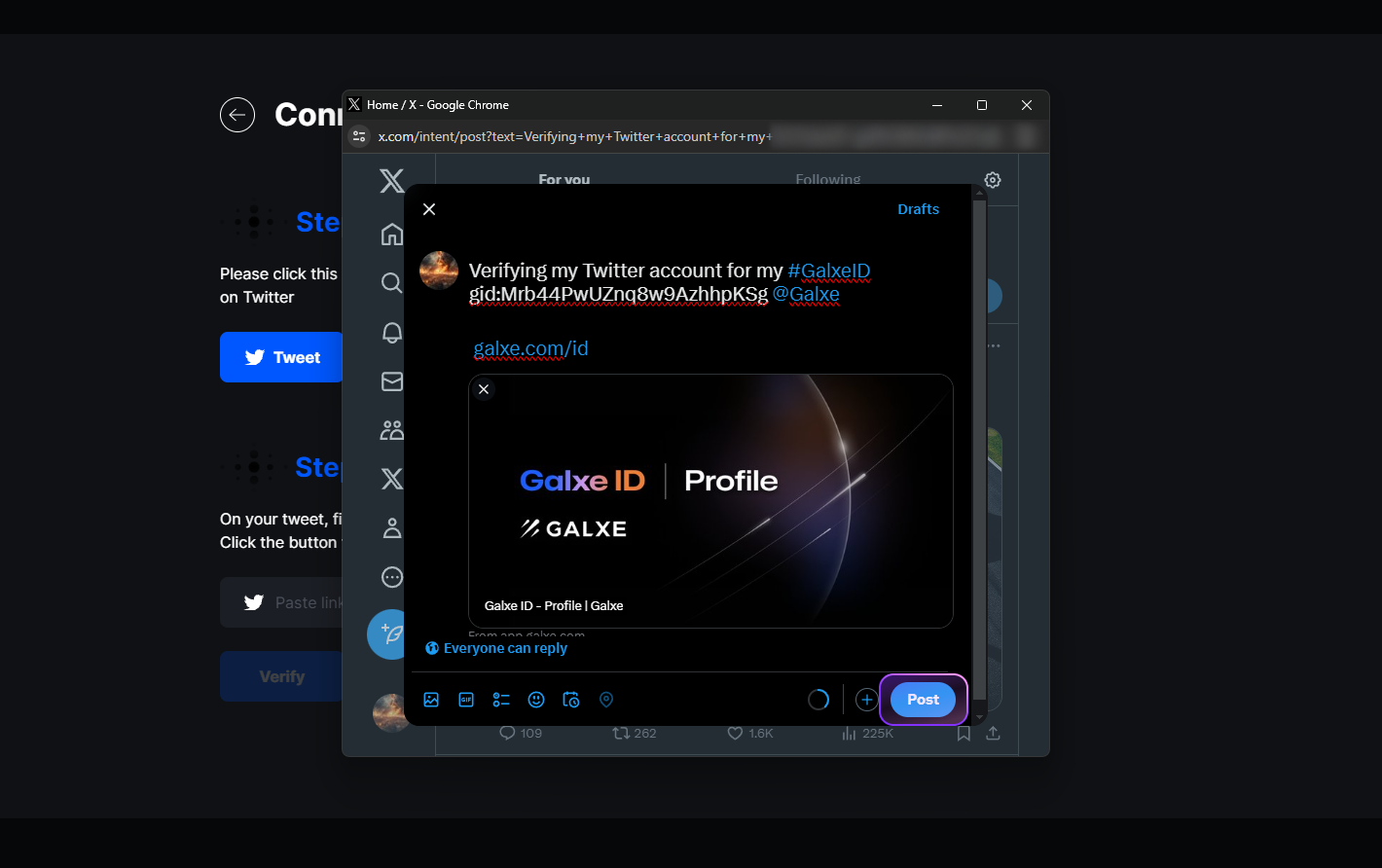
6) Find the post on your X/Twitter profile and copy the link to it
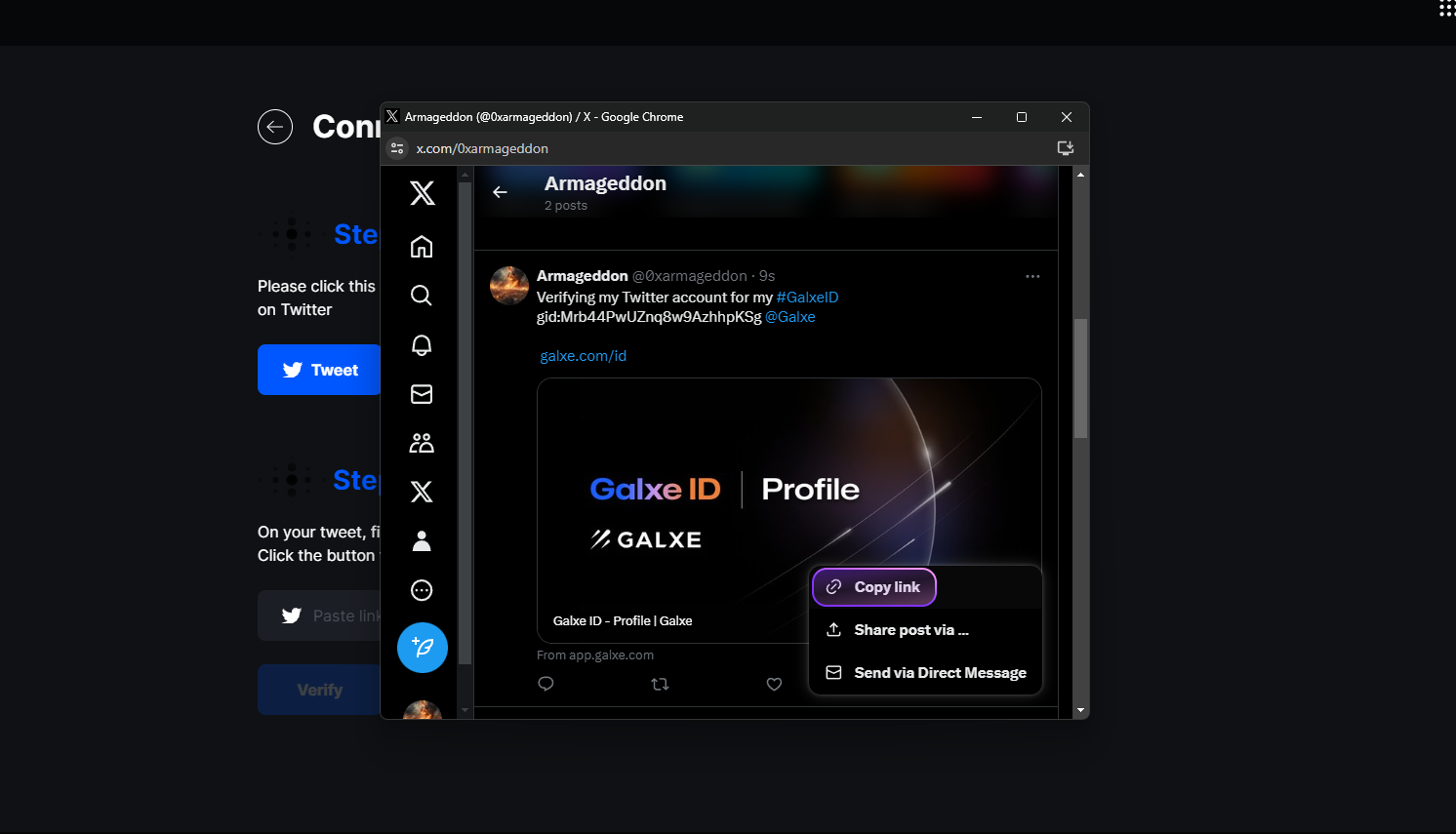
7) Paste the link and click on the "Verify" button
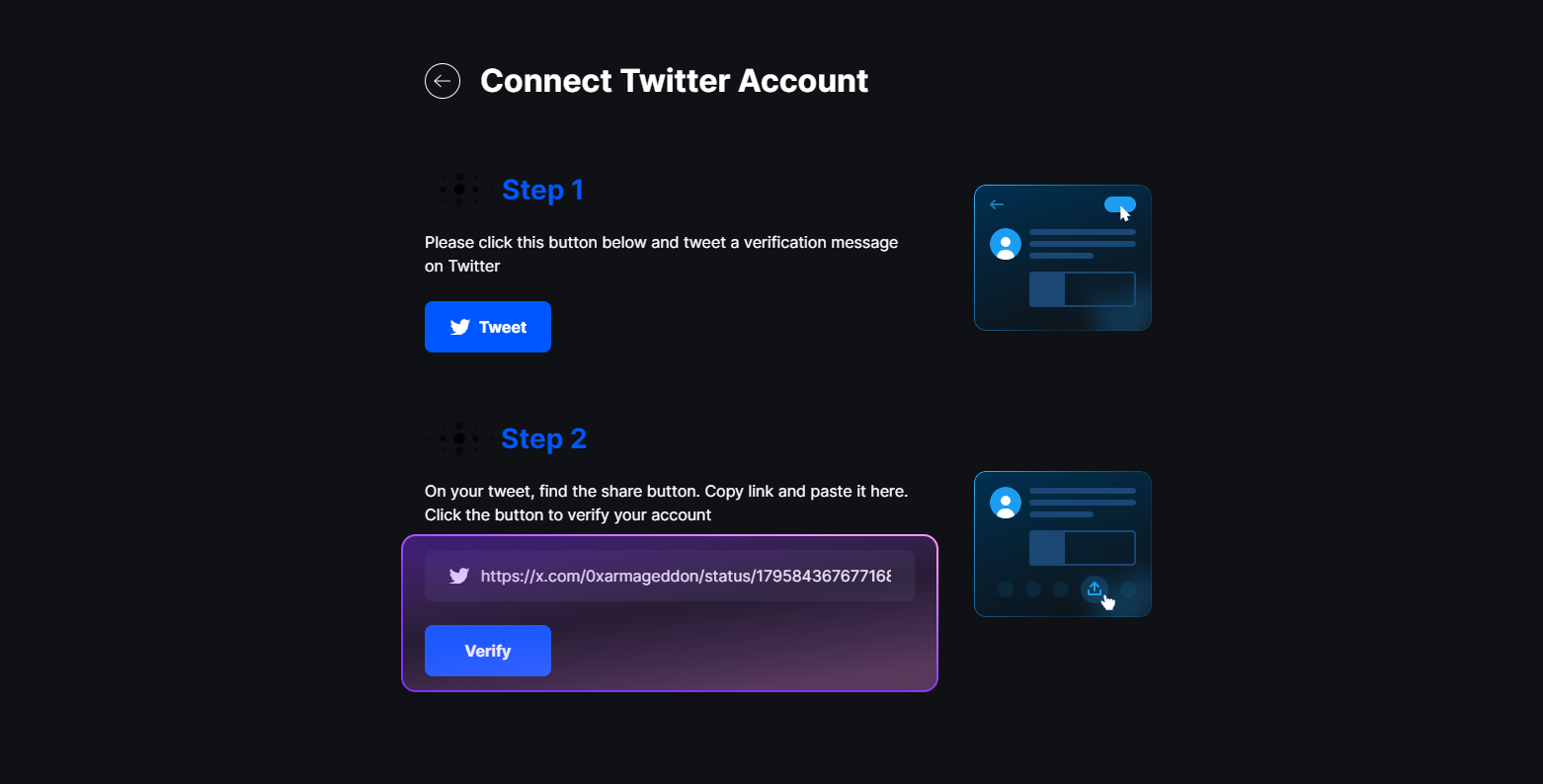
Discord Connection Tutorial
Connect your Discord account to Galxe
1) Click on your profile at the top right of the screen and click on "Settings"

2) In the settings, click on the "Social Accounts" tab
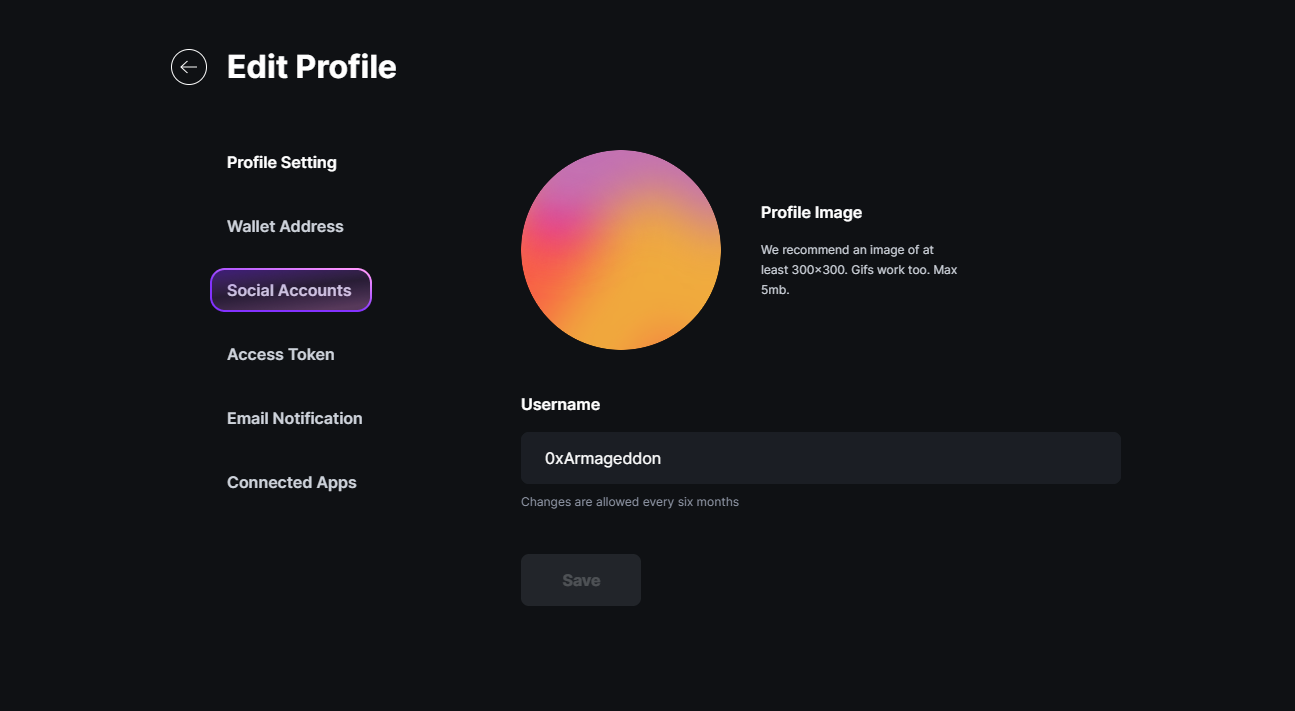
3) Click on "Connect Discord account"
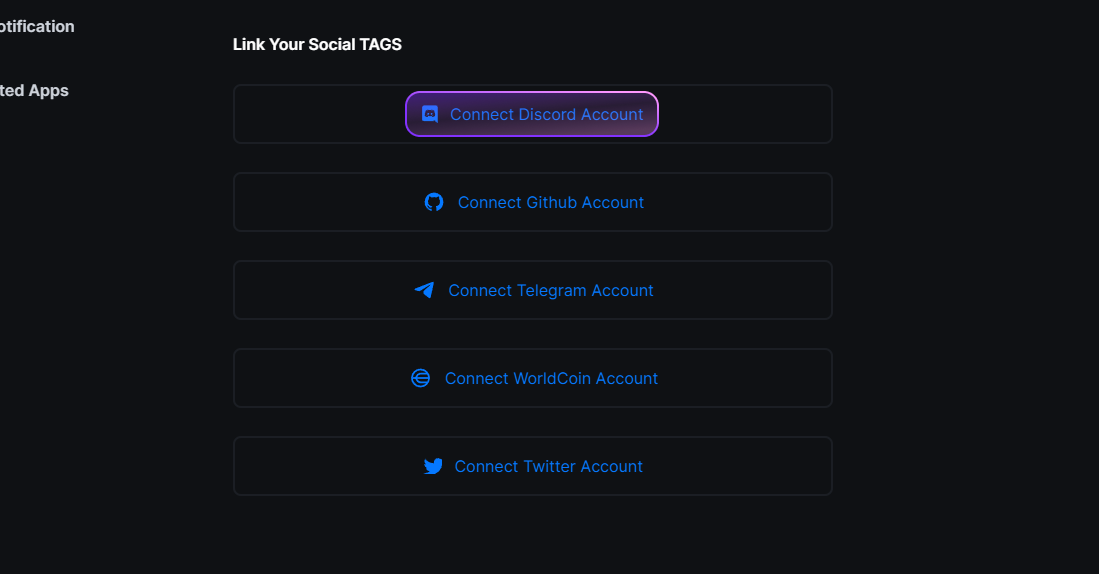
4) Click on the "Authorize" button
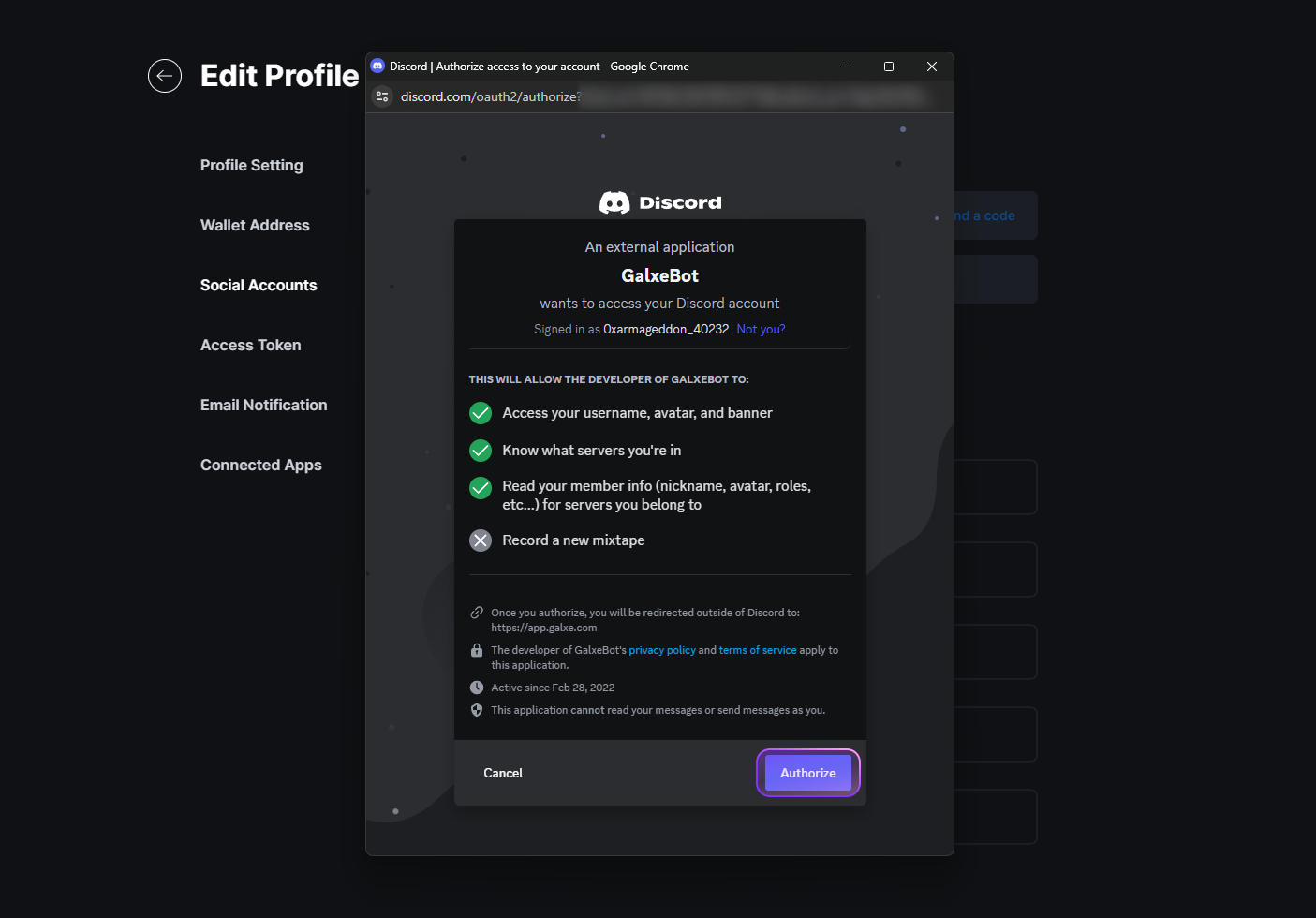
Telegram Connection Tutorial
Connect your Telegram account to Galxe
1) Click on your profile at the top right of the screen and click on "Settings"
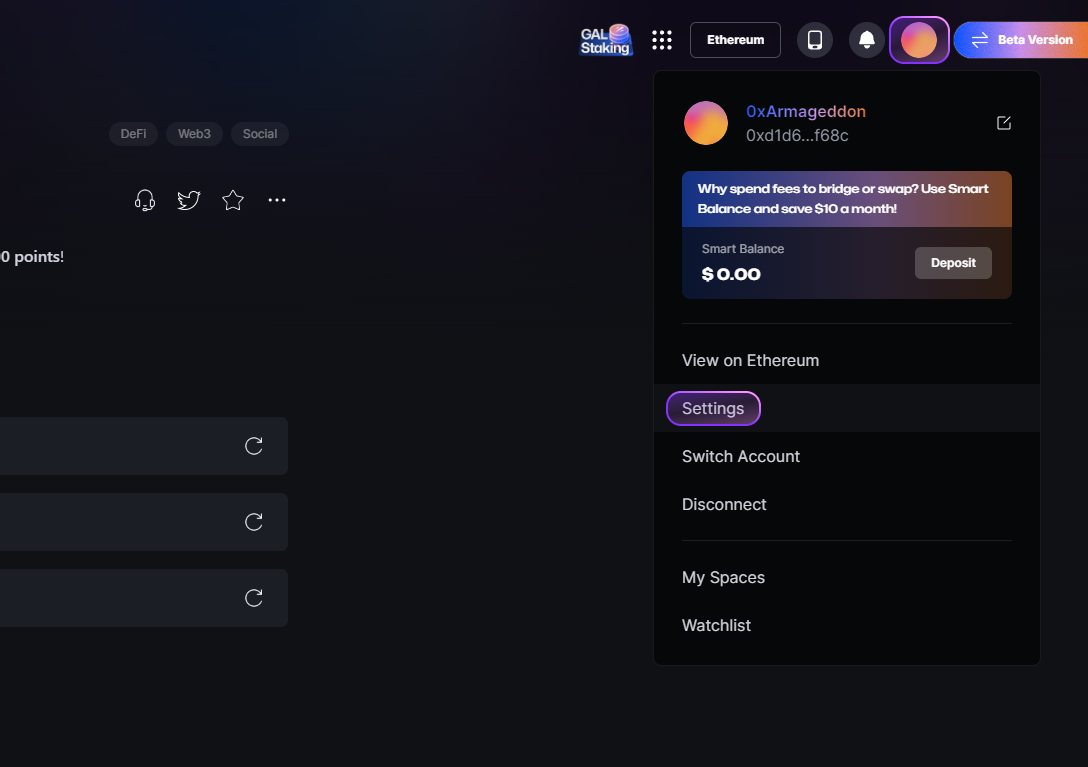
2) In the settings, click on the "Social Accounts" tab
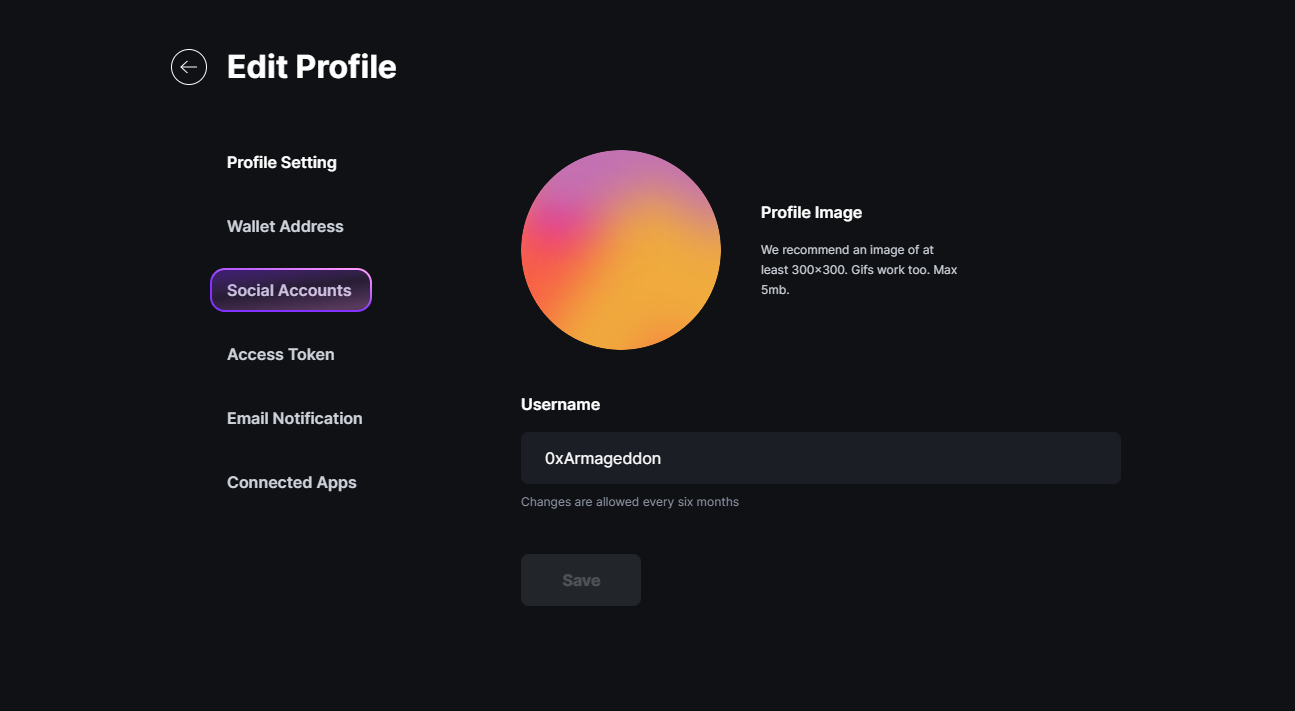
3) Click on "Connect Telegram account"
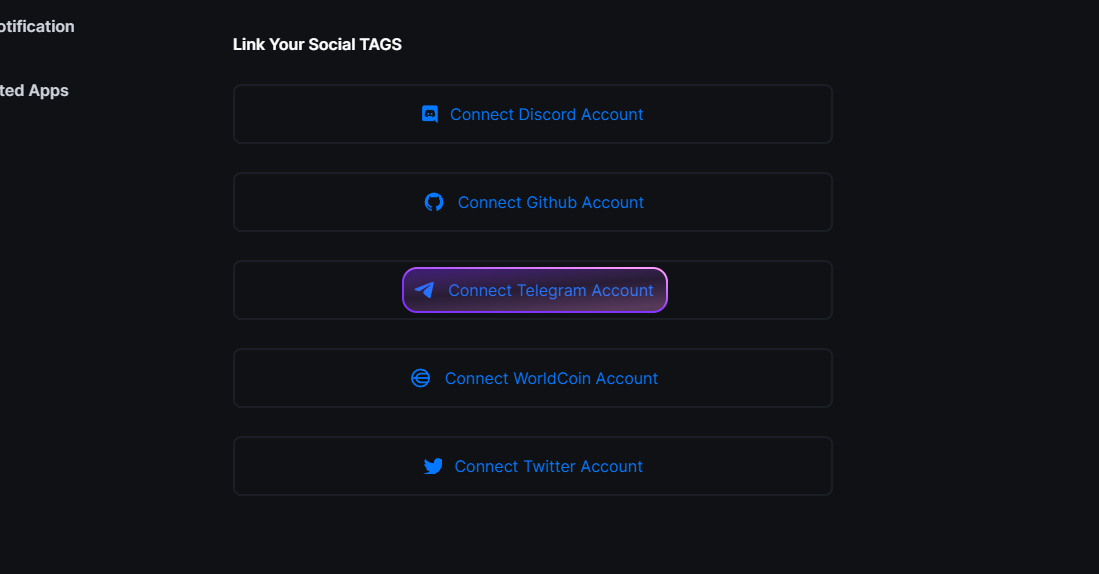
4) Enter your phone number and click on the "Next" button
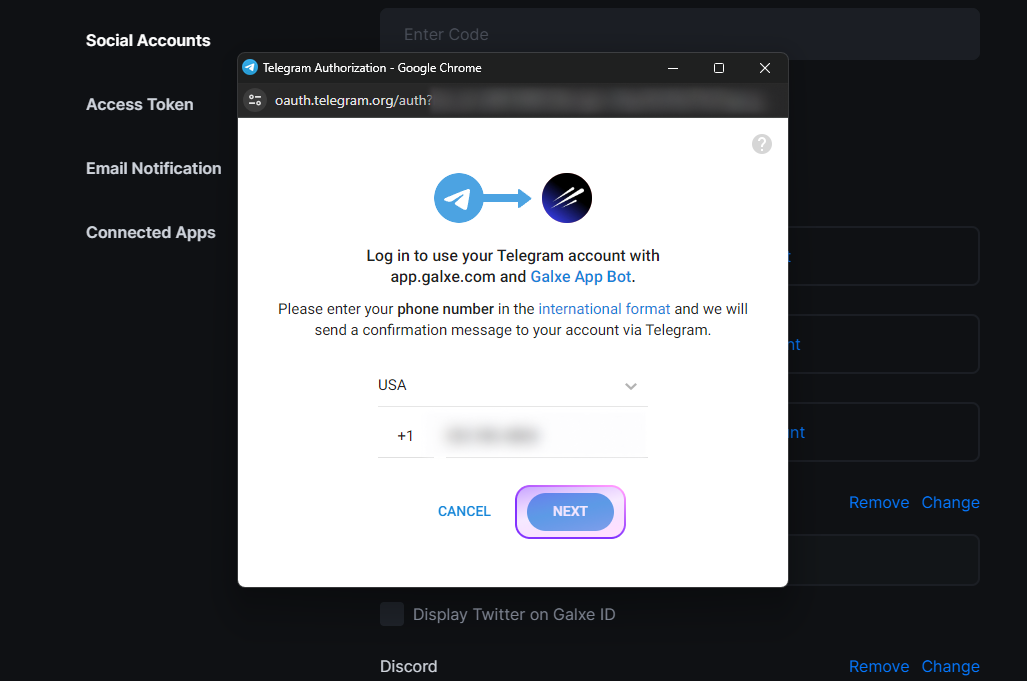
5) Press the "Confirm" button on the message sent to you on Telegram
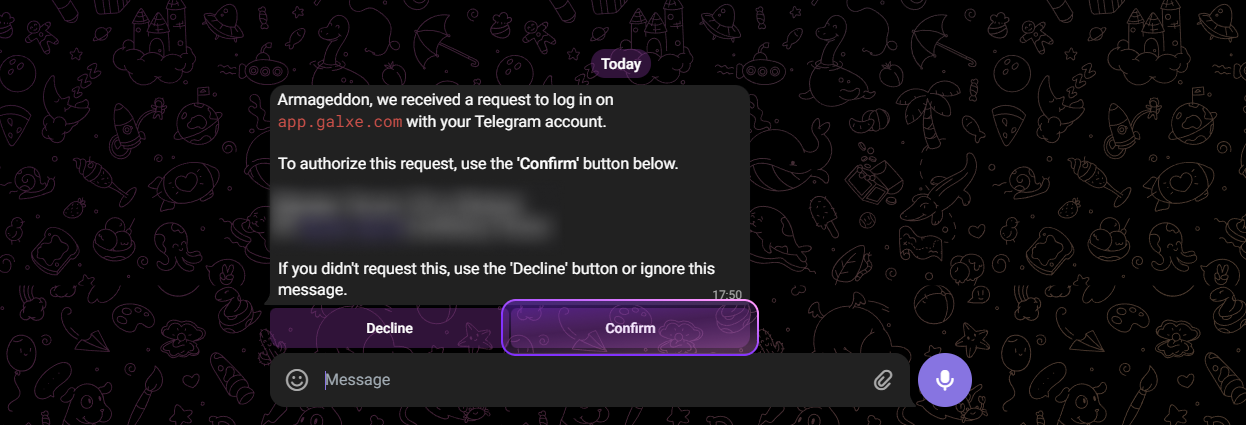
6) Click on the "Accept" button
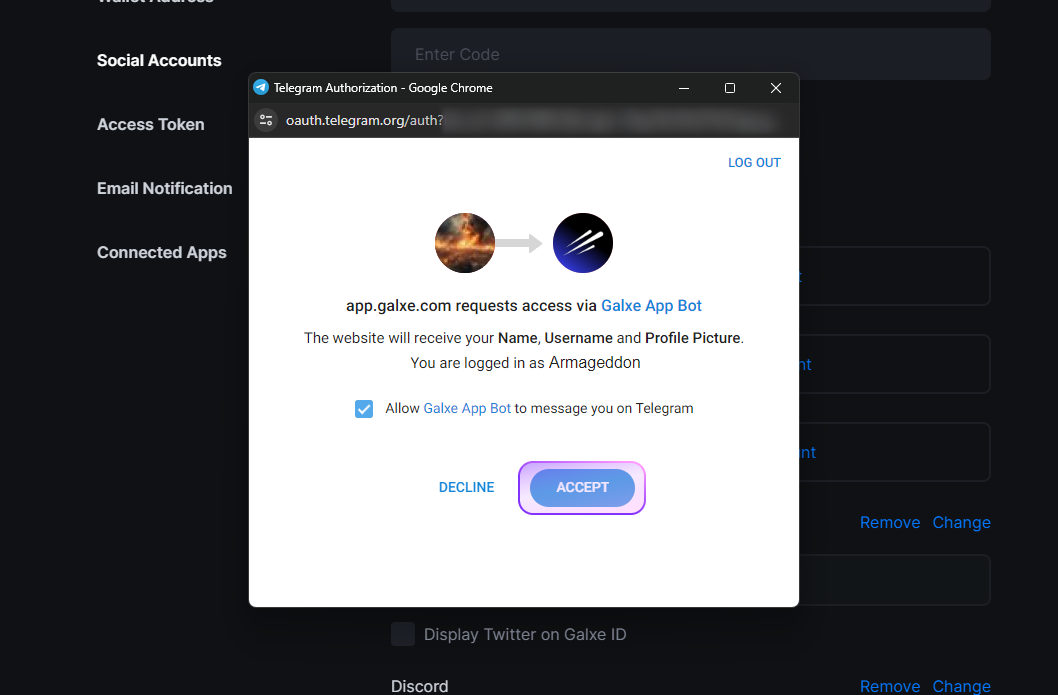
How to complete a Galxe quest
1) Go to the Kryll³ Galxe Space and choose a quest to complete
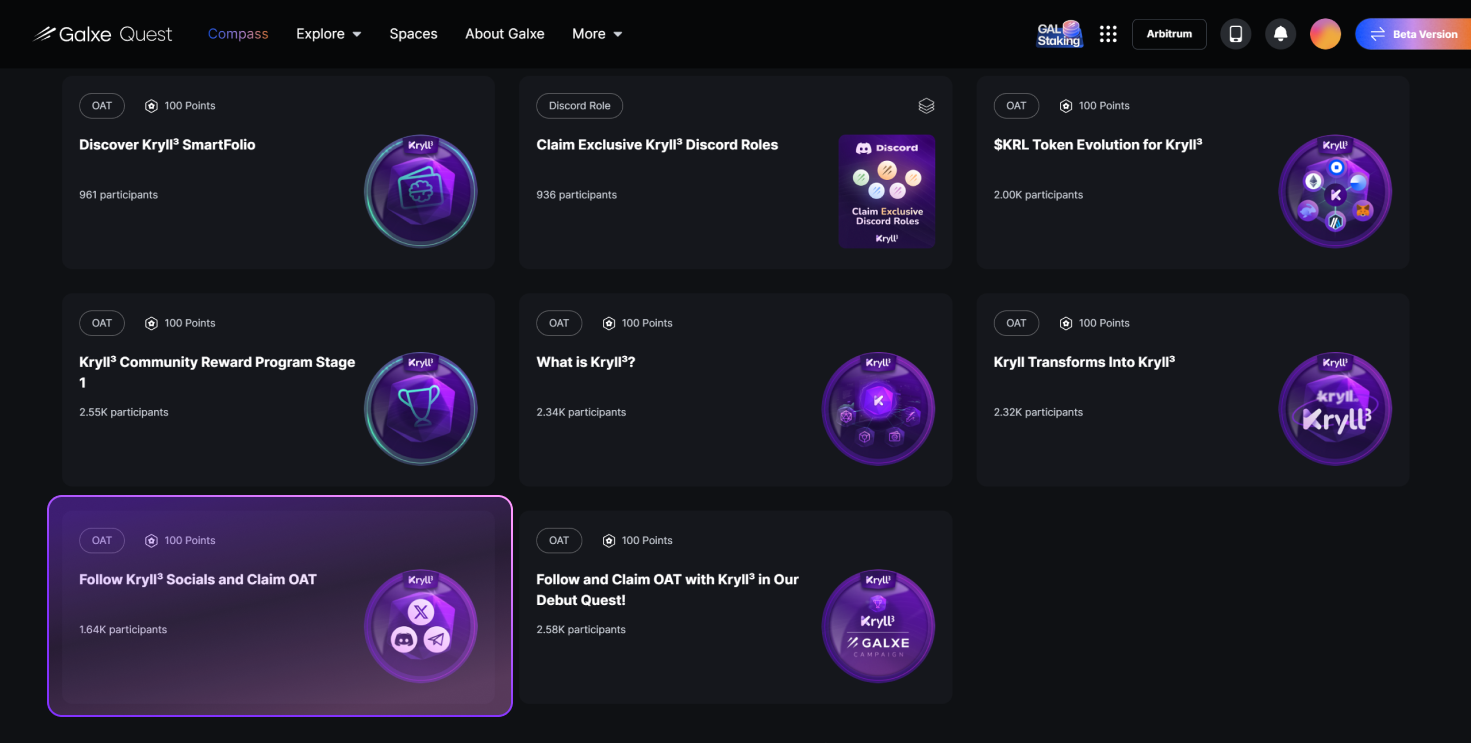
2) Click on a task, complete it, and click on the checkmark icon to mark it as completed. Repeat this process for all tasks
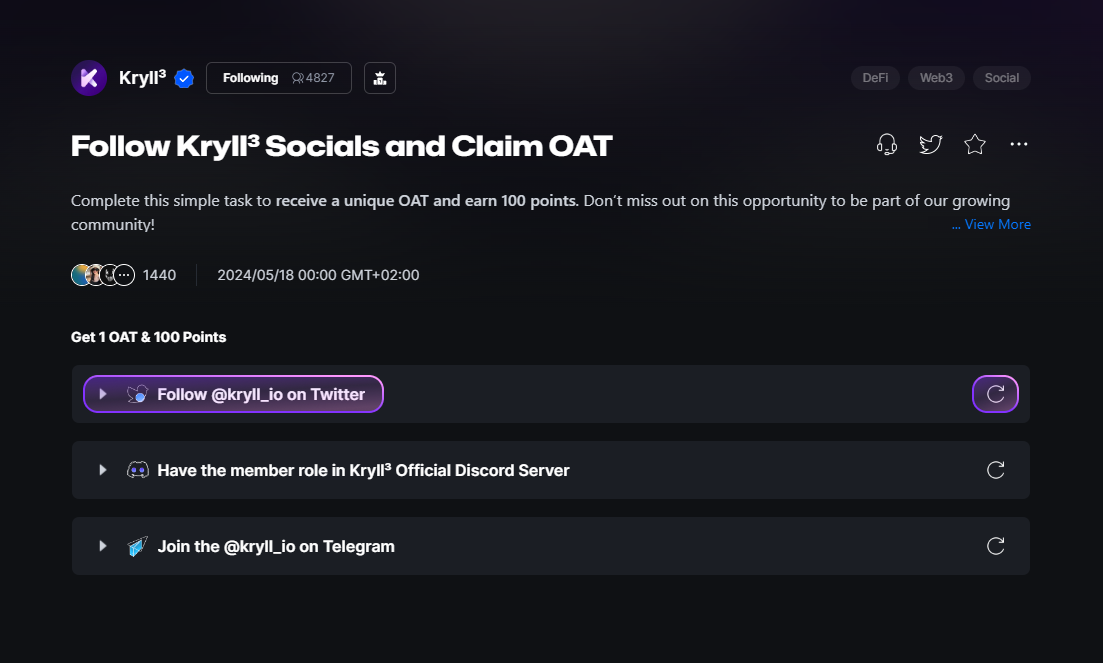
3) Once all tasks are completed, click on the button at the bottom right to claim your reward
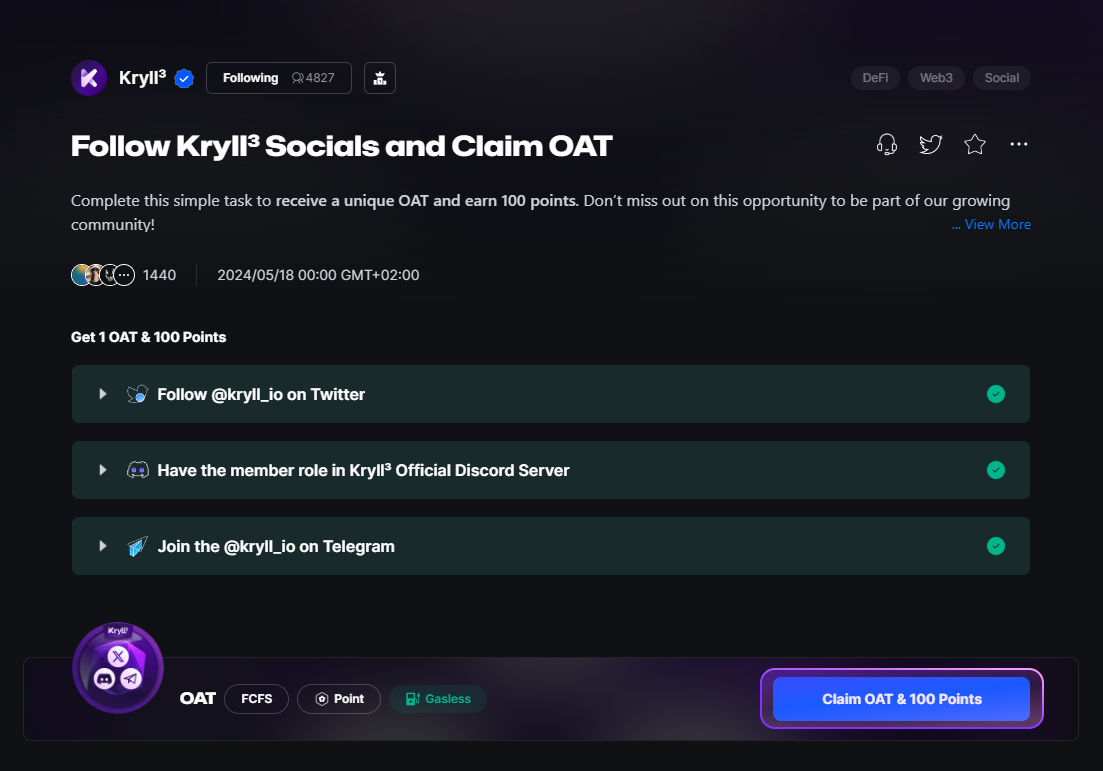
Congratulations! You have successfully created your Galxe account and understood how to participate in Kryll³ quests. You are ready to embark on this incredible web3 adventure and enjoy all the rewards it has in store for you.