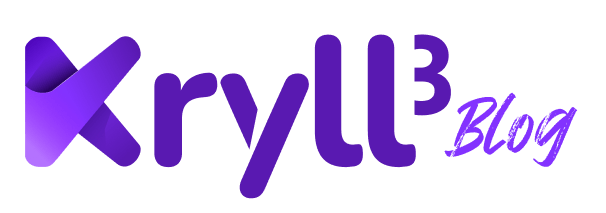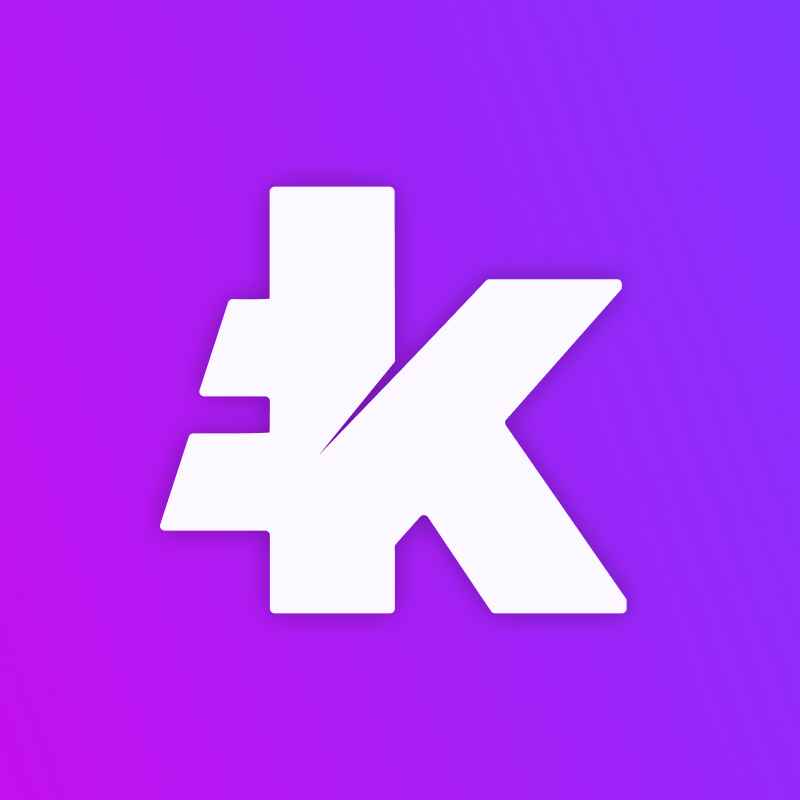Liquid API key tutorial
1 — Log in to your Liquid account and click the menu icon on the upper right.
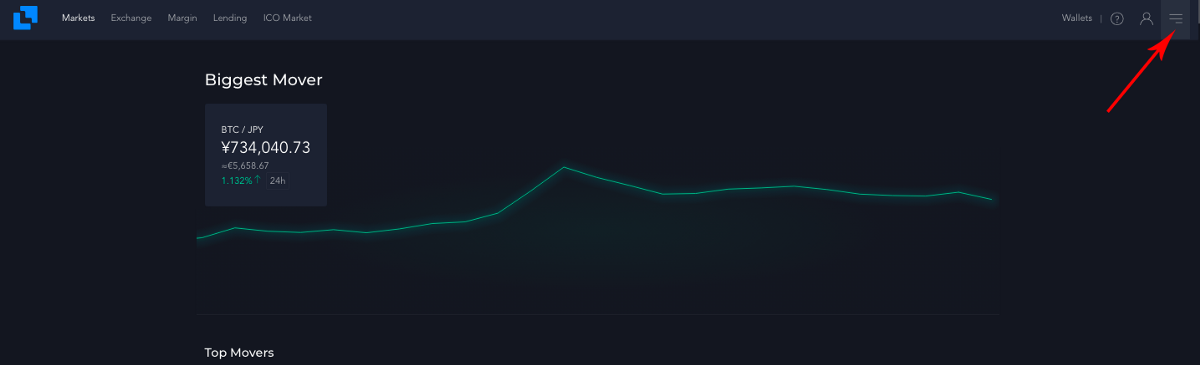
2 — Scroll down to Account Settings > “API Tokens”.
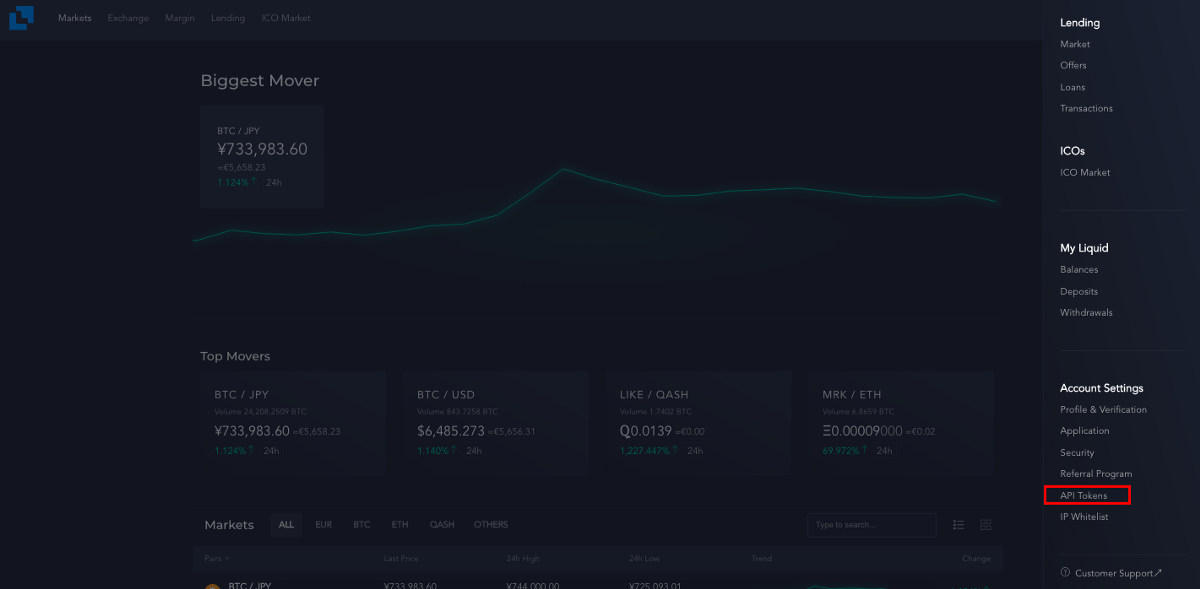
3— Click on “Create A New Token”.
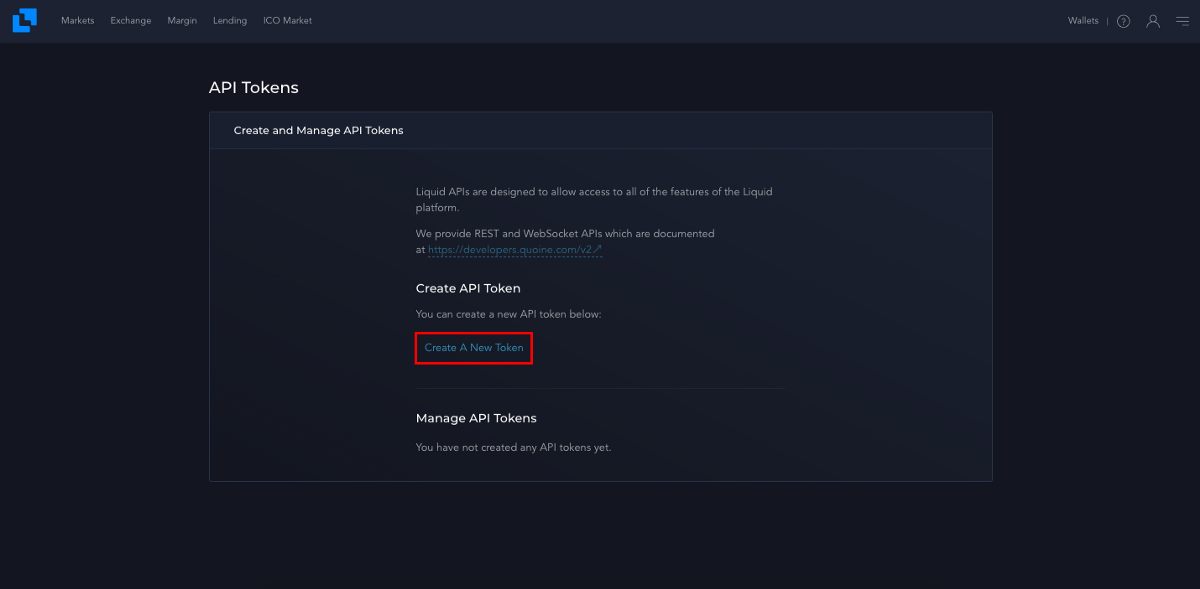
4— Check the following options : Accounts (read), Executions (Read) & Orders (Read and Write) then input your 2FA code and click “Create An API Token”. Note : There is no withdraw option on Liquid.
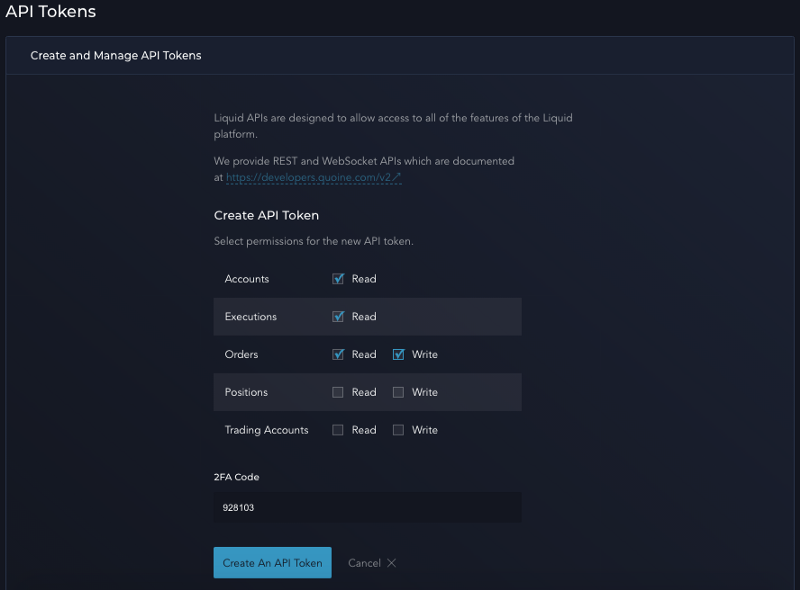
5 — Your Liquid Token ID (API key) & Token Secret (secret key) are now created. It is recommended to back them up.
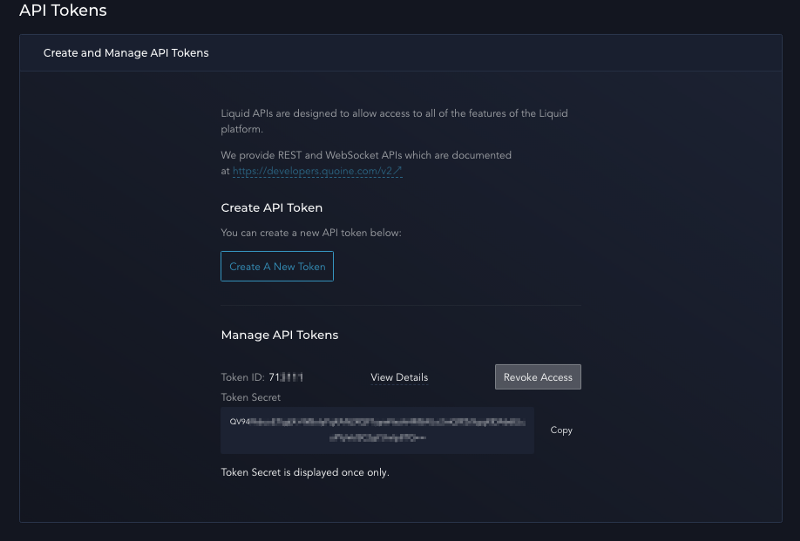
6 — Go to your Kryll.io dashboard on the “Your account” tab. On the right you will have the “Exchange API keys” section. Select “add an exchange” and then “Liquid”.

7 — Now add your API key (token ID) and your API key secret code (token secret). And click “Save”.
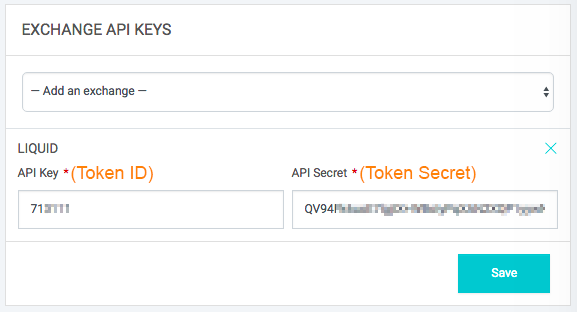
8 — That’s it, your Liquid API key is now added to your Kryll.io account. You are ready to trade! Happy trading!
What’s next ?
If you just arrived and don’t know where to start follow this introduction to your first trading strategy conception: https://blog.kryll.io/basic-tutorial-for-kryll-io/
Happy Trading!
Be sure to follow us on all our social networks.
Our website: https://kryll.io
Twitter : @Kryll.io
Telegram : https://t.me/kryll_io
Discord: https://discord.gg/PDcHd8K
Facebook : https://www.facebook.com/kryll.io
Guide: https://kryll.zendesk.com/hc/en-us
Support : support@kryll.zendesk.com